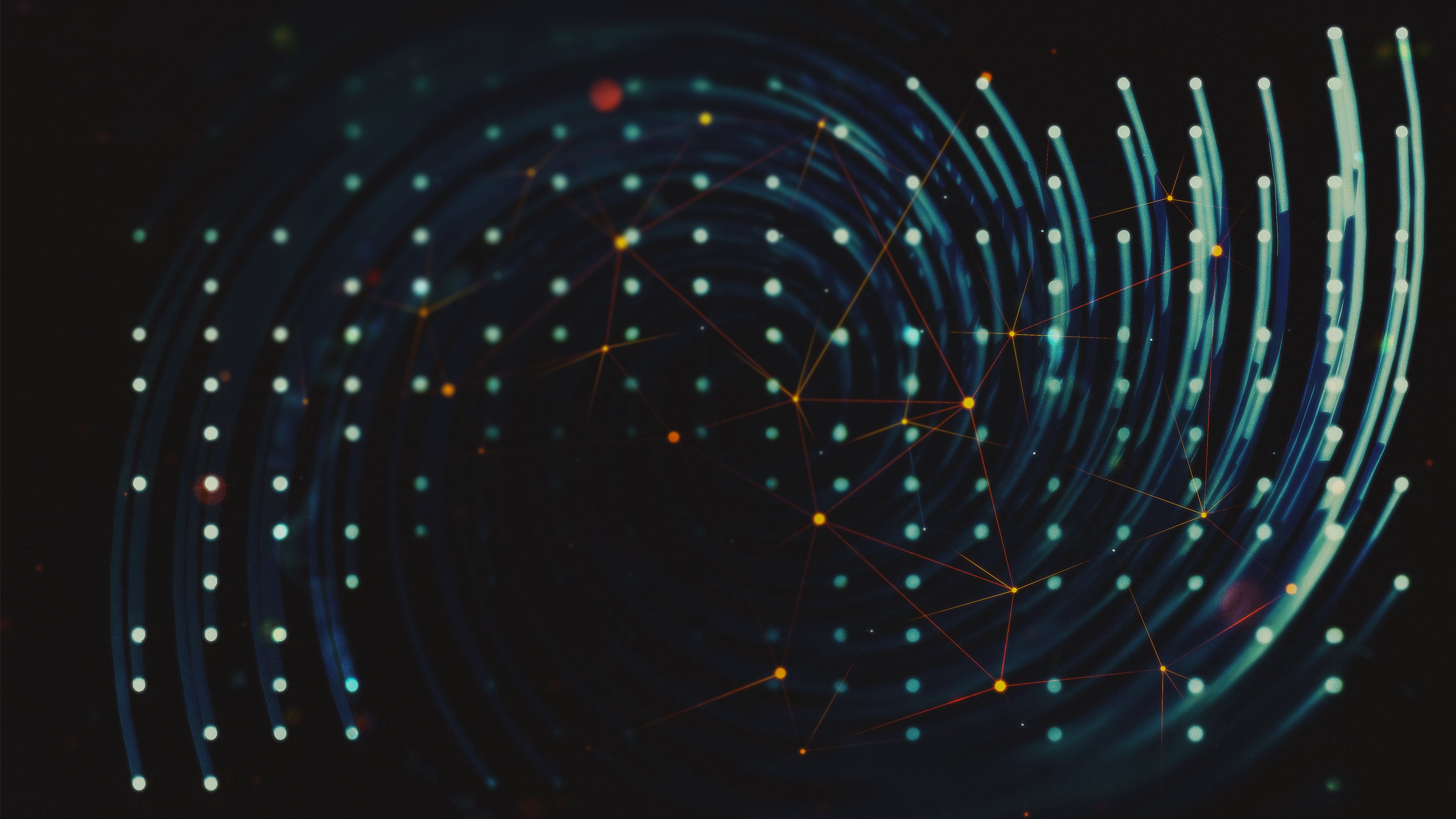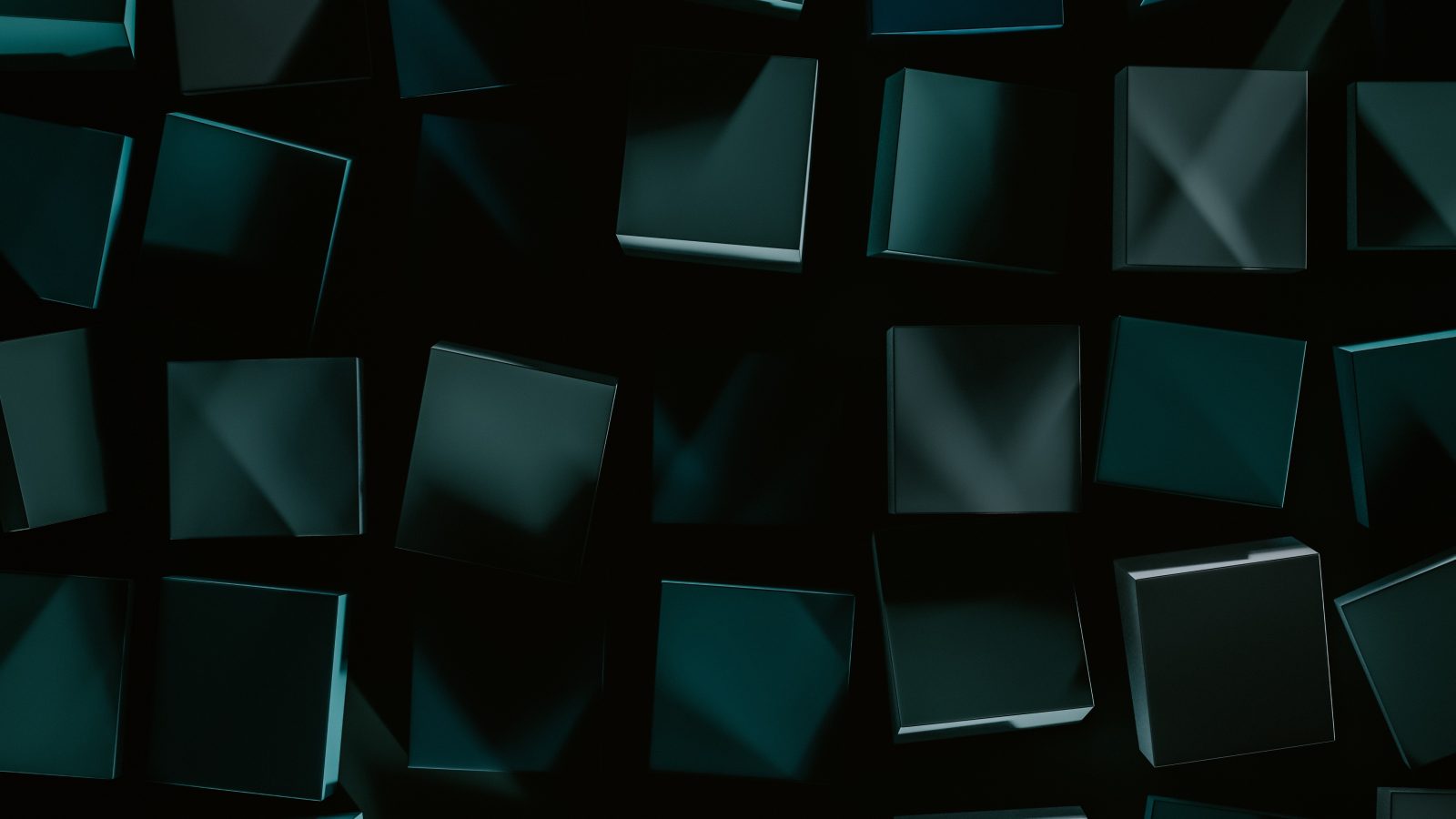three+react|个人主页实战Ⅳ
说明
本文是对Island.jsx及其相关文件的学习解读,内容中含ChatGPT辅助生成❗自辨❗❗❗
相关案例补充
Bird案例
const = useGLTF(birdScene)
<primitive /> is a component from React Three Fiber that allows you to directly include three.js objects into the React component tree. By setting the object prop to scene, you’re telling React Three Fiber to render the entire GLTF scene, which useGLTF hook returns, without having to manually construct the scene with React components. This is a straightforward way to include complex 3D models and their associated hierarchies into your 3D scene.
//这种形式 |
**第一种形式直接使用了GLTF模型中的具体节点(如 **pCube11_rocks1_0)和材质(如 PaletteMaterial001)来创建一个 <mesh>。这种方式允许你精细控制模型的每个部分,例如指定使用模型中的哪个节点和哪种材质。
**第二种形式使用了 **<primitive object={scene} />来直接渲染整个场景(scene),这里的 scene是 useGLTF钩子返回的整个GLTF场景对象。通过这种方式,你可以简单快捷地在React Three Fiber中渲染整个3D模型,而不需要逐个指定模型的每个部分。这种方法适用于当你想要原封不动地渲染整个模型,而不需要对模型的单独部分进行精细控制。
Unity中导入glb/gltf
在Unity中导入GLB模型,可以使用Unity的GLTFUtility插件,支持导入GLB和GLTF格式的3D模型。首先需要从GitHub获取URL,然后在Unity中使用package manager来进行安装。导入插件后,你可以直接将GLB模型拖拽到Unity的Assets文件夹中,插件会自动处理模型的导入过程。这个过程简单快速,不需要复杂的配置。
useFrame()
**在 **useFrame回调函数中,{ clock, camera }是从React Three Fiber的渲染循环中解构出来的对象。clock是一个 THREE.Clock实例,用于追踪时间;camera是当前场景中的相机对象。这种写法允许你直接访问这些对象而不需要从外部传入,因为 useFrame已经为你提供了对它们的引用,这是React Three Fiber框架的一部分,旨在简化动画和渲染逻辑的实现。
useFrame(({ clock, camera }) => { // 这里需要给clock, camera外面加上{},不然会报错 |
**在 **useFrame中,除了 clock和 camera,你还可以接收到一个 state对象作为参数,它包含了React Three Fiber渲染循环中的当前状态和一些实用的属性和方法。这些包括场景(scene)、渲染器(gl)、大小(size)、鼠标位置(mouse)等。useFrame函数提供了一个强大的接口,让你可以在每一帧中访问和修改这些对象,从而创建动画和交互。
useFrame((_, delta) => { |
**In the **useFrame hook, the first parameter (_ in this case) is the state object provided by React Three Fiber, which contains information about the current render state, such as the scene, camera, etc. The underscore _ is often used to indicate that the parameter is not being used in the function. The second parameter, delta, represents the time in seconds since the last frame was rendered. This is useful for creating time-dependent animations or simulations, ensuring smooth and consistent motion regardless of the frame rate.
Home
Audio的使用
const audioRef = useRef(new Audio(sakura)); |
**The **Audio in refers to the HTML Audio element, which is a standard part of the Web APIs provided by browsers for playing sound. It does not need to be imported from a module because it’s globally available in the browser environment, similar to document or window. This API allows you to programmatically control audio playback, such as play, pause, and volume control directly from your React components.
**To use the **Audio interface in JavaScript, you simply create a new Audio object, optionally passing the URL of the audio file you wish to play as a parameter. You can then use methods like play(), pause(), and properties such as volume to control playback.
Example:
const audio = new Audio('path/to/your/audio/file.mp3'); |
**In a React component, you might use it with **useRef to keep a reference to the audio object.
const [isPlayingMusic, setIsPlayingMusic] = useState(false); |
**This component plays the audio when it mounts and pauses when it unmounts, with the **src prop specifying the audio file’s path.
currentStage的切换
<div className="absolute top-28 left-0 right-0 z-10 flex items-center justify-center"> |
HomeInfo中
const HomeInfo = ({ currentStage }) => { |
Island中
switch (true) { |
所以需要先判断currentStage,不是null之后再渲染HomeInfo
Components
Loader
<div className='flex justify-center items-center'> |
这段代码是一个使用Tailwind CSS实现的简单旋转动画示例。它创建了一个居中的圆形div,该div具有旋转动画。下面是详细解析:
className='flex justify-center items-center':这三个类一起使用,创建了一个flex容器,其中的内容水平(justify-center)和垂直(items-center)居中。这确保了内部的div(旋转元素)在父容器中居中。- **
w-20 h-20**:设置div的宽度和高度为5rem(根据Tailwind CSS的默认配置,20单位等于5rem,如果没有自定义配置的话)。 - **
border-4**:设置边框宽度为4像素。 - **
border-opacity-20**:设置边框透明度为20%,使边框颜色较浅。 - **
border-purple-500**:设置边框的默认颜色为紫色,透明度由border-opacity-20控制。 - **
border-t-purple-800**:特别为上边框设置了较深的紫色(purple-800),这在旋转时会产生视觉效果,使得看起来像是在旋转。 - **
rounded-full**:使div变为圆形。 - **
animate-spin**:应用Tailwind CSS内置的旋转动画,使div无限期旋转。这个动画是通过CSS的@keyframes实现的,定义了从0%到100%的转动,实现了连续旋转的效果。Tailwind CSS内部定义了这个动画关键帧,实现了元素的360度旋转。动画是循环播放的,因此旋转动画会一直持续,直到被另外的CSS规则覆盖或者从DOM中移除。
匿名函数的()和{}
- **使用 **
()=>()时,箭头函数会直接返回圆括号()中的表达式结果。这适用于返回单个表达式或JSX元素的简短函数。 - **使用 **
()=>{}时,你可以在花括号{}中执行多个语句,但如果想要返回值,需要显式使用return语句。这适用于更复杂的函数,其中包含了多条语句。
Contact
useAnimations
const group = useRef(); |
Object.values() 是一个JavaScript方法,它从一个对象中提取出所有可枚举的属性值,并以数组的形式返回这些值。这个方法让你能够更方便地遍历对象的值。
使用方法:
const object = { a: 1, b: 'text', c: true }; |
案例:
假设你有一个对象,存储了不同动画的状态,你想要停止所有正在播放的动画,可以这样做:
const animations = { |
这样,Object.values()帮助你获取了 animations对象中所有动画的集合,然后你可以使用 forEach遍历这个集合,并对每个动画调用 stop方法。
useAlert
新建的一个自定义Hook;
import React from 'react' |
在useState的基础上,新建了两个函数,这两个函数都是传入参数+setAlert进行组合;最后返回alert,升级的setAlert(也就是这两个函数)